Showing posts with label Custom Reports. Show all posts
Share your custom reports, advanced segments and dashboards
Labels:
Custom Reports,
Features
We are excited to announce more ways you can share insights through
Google Analytics. We have upgraded the existing custom report sharing,
plus added the ability for you to share advanced segments and dashboards
with other Analytics users.
To try this out, look for the Share button in any of these sections:
Sharing this link will only share a template, not the data
about your site traffic. So for example sharing a dashboard will provide
a user with the dashboard name, widgets and data fields to be populated
with data from their Analytics account.
Important Tip: Links to all shared templates are permanent snapshots. That means after you have shared the link, you can safely change or even delete a dashboard in your account and it will not change the experience for anyone using the previously shared link.
When you or someone else opens the link, they will be prompted to choose a profile in which to import the custom report, advanced segment or dashboard. They will also have the option to change the name. After that is complete they will see the template populated with data from their account.
 To get you started, here are a few templates from Google Analytics Advocate Justin Cutroni, to try in your account:
To get you started, here are a few templates from Google Analytics Advocate Justin Cutroni, to try in your account:
As always, please let us know what you think about this new feature. We can’t wait to see all the new and creative customizations you will share.
- Gilles Roux, Google Analytics team
To try this out, look for the Share button in any of these sections:
- Custom Report: In the Actions menu on the table that lists your reports.
- Dashboard: In the top-left corner over your dashboard.
- Advanced Segment: Visit the Admin tab in the top right corner of your account, then select Advanced Segments to enable sharing.
Important Tip: Links to all shared templates are permanent snapshots. That means after you have shared the link, you can safely change or even delete a dashboard in your account and it will not change the experience for anyone using the previously shared link.
When you or someone else opens the link, they will be prompted to choose a profile in which to import the custom report, advanced segment or dashboard. They will also have the option to change the name. After that is complete they will see the template populated with data from their account.
- Basic blog dashboard: If you’re a blogger you can use this dashboard to keep tabs on where your readers come from and what they do on your site.
- Mobile ecommerce dashboard: If you’re getting into mobile commerce use this dashboard to get an end-to-end view of your customer experience.
- Site Performance dashboard: How about a report for the IT team? This dashboard contains various speed metrics to help identify issues with your pages or servers.
- Engaged Traffic advanced segment: This advanced segment measures traffic that views at least three pages AND spends more than three minutes on your site. Why do these people love you so much? Find out!
- Daily Ecommerce report: Use this report to keep tabs on all parts of the ecommerce lifecycle: acquisition, engagement and conversion in one single table.
As always, please let us know what you think about this new feature. We can’t wait to see all the new and creative customizations you will share.
- Gilles Roux, Google Analytics team
Customize your standard reports
Labels:
Custom Reports
Designing a good custom report can be challenging, and
sometimes all you really want is a slightly different version of a
standard report. Using the new "Customize" feature in Google Analytics
allows you to tweak our definitions of Standard Reports into your own
Custom Reports.
So, what's new?
There is a new button in the action bar on all tabular standard reports in Analytics, labeled "Customize".
Where to find the "Customize" option on standard reports
Clicking this button loads the custom report builder. From there, you are just clicks away from your own custom report.
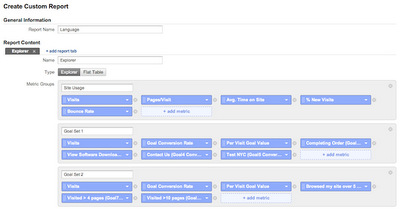
An example of a customized standard report
What can I use it for?
Here are some example use cases to get the ideas flowing:
- New metrics, familiar reports - The best metrics are the ones that provide actionable insights into your business. Try adding different metric groups to your favorite reports to see if how it impacts your view of conversion rates.
- Drill down into your data - Sometimes, the best route to a particular piece of data is a drilldown not found in any standard report. You could customize the Language report to drill into search terms for a language-by-language comparison of your organic search traffic.
- Filter to find insights - Ad campaigns can span many networks. Try customizing the AdWords Campaigns report and applying a filter for Ad Distribution Network matches "Google Search" to see your performance on only Google Search.
- Not all standard reports can be transformed into custom reports. Look for the "Customize" button to see if a particular report can be customized.
- Learn more about Customizing Standard Reports in our Help Center.
We hope you'll gain even greater insights into your data
by customizing the power of Google Analytics standard reports to more
closely match your business needs.
- Chris Anderson, Google Analytics team
Improvements in Custom Reports: Better builder, more metrics, and custom navigation
This is part of our series of posts highlighting the new Google Analytics. The new version of Google Analytics is currently available in beta to all Analytics users. And follow Google Analytics on Twitter
for the latest updates. This week, Gilles Roux, an Analytics engineer
will discuss some recent improvements to custom reporting in Google
Analytics.
Creating custom reports in Google Analytics
is a great way to answer specific questions about how users interact
with your website or keep track of the metrics that really matter to
you.
Since releasing the new Analytics earlier this year you
have sent us lots of great feedback. Thank You! We have been hard at
work integrating some of your suggestions and adding new features that
will make custom reports more useful and easier to use.
Simplified custom report builder
The
custom report builder has an updated look and feel that simplifies the
process of creating and editing custom reports. The sections are now
clearly labeled, with optional settings at the end, and the metric
groups are shown on a single page without the need to switch tabs. We
have also added the ability to quickly reorder metrics and dimensions
using drag and drop. We hope these improvements will help you create
reports that look just the way you want, in just a few minutes.
More metrics and dimensions!
We know -
when it comes to analyzing your website usage, the more metrics the
better. That’s why we have enabled 45 additional metrics and dimensions
inside custom reports. These cover a wide variety of areas such as mobile, social,
goals, site search, e-commerce and advertising. All metrics and
dimensions are now organized in categories to make the list more
manageable.
When viewing a custom report that has an explorer tab,
you will now be able to select a secondary dimensions, which can be
useful to perform a deeper analysis of your data without having to make
changes to the custom report.
Custom navigation
The custom reports
overview page is the central place to view and manage all your custom
reports. You will now notice a ‘New Category’ button to create your own
categories, in which you can group related custom reports. You will also
be able to reorder reports, for example to make sure that your most
important ones are conveniently shown at the top of the navigation.
We hope these improvements will help you create powerful
reports that are targeted to the specificities of your site. As always,
please don't hesitate to send us feedback, and expect more features in the near future.
Shoes of Prey - Using Custom Reports to identify influential pages
Labels:
Beginner Topics,
Custom Reports
One of the most effective ways for startups and small businesses to
generate more sales on their e-commerce sites is to optimize their site
for conversions. With no large marketing budgets to play with, this is
one of the most cost-effective means of driving more sales.
The Shoes of Prey team, an e-commerce startup specializing in custom women’s shoes, are constantly tweaking their site in order to maximize sales. A component of their strategy is to provide visitors with useful content and to make the purchase process as straightforward as possible.
Michael Fox , co-Founder and Director of Operations, Shoes of Prey, shares with us how he uses Google Analytics custom reports to identify content that influences sales. Based on their learnings, Shoes of Prey now have a good idea of what content and messaging to utilize on their site to encourage more visitors to make a purchase. Read more on the Conversion Room Asia-Pacific blog.
The Shoes of Prey team, an e-commerce startup specializing in custom women’s shoes, are constantly tweaking their site in order to maximize sales. A component of their strategy is to provide visitors with useful content and to make the purchase process as straightforward as possible.
Michael Fox , co-Founder and Director of Operations, Shoes of Prey, shares with us how he uses Google Analytics custom reports to identify content that influences sales. Based on their learnings, Shoes of Prey now have a good idea of what content and messaging to utilize on their site to encourage more visitors to make a purchase. Read more on the Conversion Room Asia-Pacific blog.
Custom Reports in the new Google Analytics
Labels:
Custom Reports,
New Google Analytics
This is part of our series of posts highlighting the new Google Analytics. The new version of Google Analytics is currently available in beta to all Analytics users. And follow Google Analytics on Twitter for the latest updates. This week we’ll be discussing how to use updated custom reports.
Every
website is different, yet we focus much of our time on the standard
reports in our web analytics tools. Custom reports have been an integral
part of Google Analytics since 2008. With the new platform, we took a close look at how we could improve the custom reports to make them more usable and powerful.
The Custom Reports tab
For starters, custom reports now live under their own tab, which you can find next to My Site in the main menu bar.
The
overview shows a list of all the custom reports available for your
profile. You can also view, edit, or share a custom report, and, of
course, you can also build a new custom report.
Building a custom report
As
with the previous version of Google Analytics, you build a custom
report by picking the metrics and dimensions you want. For the new
platform, we’ve made some enhancements. Let’s walk through the creation
of a custom report for measuring the effectiveness of content on this
blog (borrowing from one of Avinash’s awesome custom reports).
Getting the right data
We
saw that custom reports were most useful when focused on subset of
data. For my blog report, I've decided that I want to only focus on
referral traffic. In the old version, I’d have to combine an advanced
segment with my custom report to do this analysis. With the new
platform, we’ve made it possible to make the filter part of your custom
report.
You
can add multiple filters to the same report, and filter on dimensions
other than those you’ve chosen to use in the report. Best of all, these
filters are saved as part of your custom report. As soon as you (or your
boss) opens the report, you’re looking at the data you need.
Organizing your report
Like
the current version, you can build multiple report tabs into your
custom report. This is helpful to organize your report, or build
different views for people across your organization. In the new Google
Analytics, you’re no longer restricted to using the same dimensions for
each report tab, which allows you to truly get all of the data you care
about in one custom report. There are two types of report tabs
available: Flat Table and Explorer tabs.
Explorer
report tabs are similar to the report view that is used across
Analytics. They allow you to drill down into data, as well as add a
secondary dimension. When creating an Explorer tab, you can also create
Metric Groups, which help further organize your report for easier
analysis. For our example, I've built out an Explorer tab focused on
content quality metrics with a drill down into where the traffic came
from.
Flat Table
report tabs allow you to look at two dimensions side by side, meaning
you don’t have to click to drill down into your data. We’ve created this
report view to make it easier to export the information you care about,
email it to a colleague, or simply print it out. For the example
report, I have a Flat Table tab focused on where the traffic came from
and the quality of that traffic.
And here's the finished report:
Sharing your custom reports
Once
you've finished creating your report, you might want to share it with
your team. One of the most widely used features of Custom Reports has
been sharing, which allows you to share a link to your custom report
configuration with others.
Like the current
version, sharing a custom report in the new Google Analytics only shares
the structure of the report, not the data from your account. There is
one difference to keep in mind, when you share a custom report in the
new version, the link will always reflect the state of the report when
you first created the link. So, if you create report, share it with your
colleagues, and then make further changes, the link you shared will
still point to the first version of the report. You can share your
reports from the Custom Reports overview. Just click the share link:
And here’s a link to the custom report example we’ve referenced throughout this post: http://goo.gl/McSBl.
Finding a home for your old custom reports
Did
you spend a lot of time creating the perfect custom report in the old
version? Not to fear: we’ve created a migration tool to help you migrate
your reports from the old version to the new Google Analytics. From the
Custom Reports Overview, you’ll see a section called Migrate Custom Reports.
It will let you know if you have reports to be migrated. Keep in mind
that migration only works one way. Once you move your reports over the
new version, you won’t be able to use them in old version.
Using
standard reports to analyze your website can only take you so far,
which is why we’ve put so much effort in making custom reports more
powerful and easier for Google Analytics v5. Please continue to give us your feedback on the new Google Analytics. Happy analyzing!
Posted by Kate Cushing, Google Analytics team












No comments:
Post a Comment