Showing posts with label Code and Configuration. Show all posts
Google Analytics Enhancements for Mobile Apps
Tuesday, December 13, 2011 | 4:06 PM
November was a busy time in Google Analytics. In particular, the Mobile App Tracking Team has a few things to announce.
EasyTracker Library
We’ve created EasyTracker libraries for both iOS and Android. The EasyTracker library will enable tracking of your application down to the Activity (or UIViewController for iOS) level with almost no coding required on your part. See the ReadMe file and source code for details. These Libraries are intended for use with the standard Google Analytics SDKs and should make it very easy to add standard tracking to your applications.
Another advantage to using the EasyTracker library is session management. As many developers know, it’s not always easy to determine whether your application is active and when to start a new session. The EasyTracker library handles this for you. It will determine when your application has been put into the background and will start a new session automatically.
The Android version of the Library not only provides for easy tracking, but also ensures that all calls to GoogleAnalyticsTracker are done off the main UI Thread. Using this library should address responsiveness issues some Android developers have seen using the Google Analytics SDK.
We’ve adapted the Android Notepad sample application to use the EasyTracker library, just to show you how easy it can be.
You can find the libraries and sample applications at
http://code.google.com/p/analytics-api-samples/. Check the downloads section for the libraries. The source for the libraries is available in subversion as well. Drill down into trunk/src/tracking/mobile/android/EasyTracker for Android and trunk/src/tracking/mobile/ios/EasyTracker for iOS. The Notepad sample application is there as well. We’ve released them as open source and contributions to making them better are welcome.
Check the ReadMe files in the libraries themselves for more information on how to use them.
New Versions of Google Analytics SDK for Android and iOS
We’ve released version 1.4 for iOS and version 1.4.2 for Android. The iOS version of the SDK has one new feature. Both versions contain several bug fixes as well. Read on for details.
iOS
We’ve added a new method, dispatchSynchronously, that blocks while it dispatches hits. It won’t return until the hits sent have either been acknowledged by the Google Analytics servers or the specified timeout period has elapsed. This provides a more reliable method for sending hits before your application terminates or goes into the background.
We’ve also addressed several memory leaks and crashes reported against the SDK.
More details on the new version of the SDK can be found at http://code.google.com/apis/analytics/docs/mobile/ios.html.
Android
The Android SDK will now handle referrals from the Android Market properly. This applies to autotagging as well.
We’ve fixed several other bugs in the Android SDK. Check out the details at http://code.google.com/apis/analytics/docs/mobile/android.html.
Google Analytics SDK now available via the Android SDK Manager
We’ve added the Google Analytics SDK to the Android SDK Manager. You can download the latest versions using the Android SDK Manager instead of checking the website for updates.
Of course, this only applies to the Android version of the SDK.
MobilePlayground
We’ve released an open source application for both iOS and Android that exercises all the APIs for Google Analytics that are available to Mobile Application developers. You can find them at trunk/src/tracking/mobile.
New Home for the Mobile Tracking Documentation
The Mobile Tracking documentation has moved. It now resides with the rest of the Google Analytics tracking documentation. Check it out at http://code.google.com/apis/analytics/docs/mobile/overview.html.
Reporting Problems and Feature Requests
We really value your feedback. If you are having problems with the SDKs, let us know by posting them on the Google Analytics issues website at http://code.google.com/p/analytics-issues/issues/list. Use the component MobileTracking when entering an issue or looking through the list for issues already reported against the Mobile App SDKs.
Please stay tuned for more exciting news regarding Mobile Application Tracking with Google Analytics.
Jim Cotugno, Mobile Application Tracking Rockstar
- EasyTracking Library - automatic session management, better integration with Google Analytics SDK
- Updated Google Analytics SDK - More reliable method for sending hits, Android Market referral issue fixed, available via the Android SDK manager
- More samples - new open source application aimed to help reduce the ramp up time for new developers who want to track their apps
EasyTracker Library
We’ve created EasyTracker libraries for both iOS and Android. The EasyTracker library will enable tracking of your application down to the Activity (or UIViewController for iOS) level with almost no coding required on your part. See the ReadMe file and source code for details. These Libraries are intended for use with the standard Google Analytics SDKs and should make it very easy to add standard tracking to your applications.
Another advantage to using the EasyTracker library is session management. As many developers know, it’s not always easy to determine whether your application is active and when to start a new session. The EasyTracker library handles this for you. It will determine when your application has been put into the background and will start a new session automatically.
The Android version of the Library not only provides for easy tracking, but also ensures that all calls to GoogleAnalyticsTracker are done off the main UI Thread. Using this library should address responsiveness issues some Android developers have seen using the Google Analytics SDK.
We’ve adapted the Android Notepad sample application to use the EasyTracker library, just to show you how easy it can be.
You can find the libraries and sample applications at
http://code.google.com/p/analytics-api-samples/. Check the downloads section for the libraries. The source for the libraries is available in subversion as well. Drill down into trunk/src/tracking/mobile/android/EasyTracker for Android and trunk/src/tracking/mobile/ios/EasyTracker for iOS. The Notepad sample application is there as well. We’ve released them as open source and contributions to making them better are welcome.
Check the ReadMe files in the libraries themselves for more information on how to use them.
New Versions of Google Analytics SDK for Android and iOS
We’ve released version 1.4 for iOS and version 1.4.2 for Android. The iOS version of the SDK has one new feature. Both versions contain several bug fixes as well. Read on for details.
iOS
We’ve added a new method, dispatchSynchronously, that blocks while it dispatches hits. It won’t return until the hits sent have either been acknowledged by the Google Analytics servers or the specified timeout period has elapsed. This provides a more reliable method for sending hits before your application terminates or goes into the background.
We’ve also addressed several memory leaks and crashes reported against the SDK.
More details on the new version of the SDK can be found at http://code.google.com/apis/analytics/docs/mobile/ios.html.
Android
The Android SDK will now handle referrals from the Android Market properly. This applies to autotagging as well.
We’ve fixed several other bugs in the Android SDK. Check out the details at http://code.google.com/apis/analytics/docs/mobile/android.html.
Google Analytics SDK now available via the Android SDK Manager
We’ve added the Google Analytics SDK to the Android SDK Manager. You can download the latest versions using the Android SDK Manager instead of checking the website for updates.
Of course, this only applies to the Android version of the SDK.
MobilePlayground
We’ve released an open source application for both iOS and Android that exercises all the APIs for Google Analytics that are available to Mobile Application developers. You can find them at trunk/src/tracking/mobile.
New Home for the Mobile Tracking Documentation
The Mobile Tracking documentation has moved. It now resides with the rest of the Google Analytics tracking documentation. Check it out at http://code.google.com/apis/analytics/docs/mobile/overview.html.
Reporting Problems and Feature Requests
We really value your feedback. If you are having problems with the SDKs, let us know by posting them on the Google Analytics issues website at http://code.google.com/p/analytics-issues/issues/list. Use the component MobileTracking when entering an issue or looking through the list for issues already reported against the Mobile App SDKs.
Please stay tuned for more exciting news regarding Mobile Application Tracking with Google Analytics.
Jim Cotugno, Mobile Application Tracking Rockstar
Introducing the Google Analytics Core Reporting API
Thursday, December 08, 2011 | 12:31 PM
Today we are announcing the new Google Analytics Core Reporting API as a replacement for the Data Export API. This is the second phase in a larger project we started a couple months back to upgrade our APIs to new infrastructure.
The Core Reporting API has two versions.
Version 3.0 is a brand new API, with a 10x reduction in output size and support for many new client libraries, like PHP, Ruby, Python, JavaScript and Java. All new features will only be added to this version.
Version 2.4 is backward compatible with the legacy Data Export Version 2.3.
If you are building a new application or maintaining an existing one, we highly recommend migrating to version 3.0.
One of the biggest changes in switching to the Core Reporting API is that you now need to register your applications via the Google APIs Console and use a project ID to access the API.
With this change, we are also announcing the deprecation of the Data Export API version 2.3. This API will continue to work for 6 months, after which all v2.3 XML requests will return a v2.4 response. Also, we plan to terminate the Data Export API Account Feed. All configuration data should be retrieved through the Google Analytics Management API.
See our Data Export API changelog for all the details of the change and read our developer documentation for more details about each API.
If you have any questions feel free to reach out in our Data Export API Google group.
Thanks,
Jeetendra Soneja and Nick Mihailovski, Google Analytics API Team
The Core Reporting API has two versions.
Version 3.0 is a brand new API, with a 10x reduction in output size and support for many new client libraries, like PHP, Ruby, Python, JavaScript and Java. All new features will only be added to this version.
Version 2.4 is backward compatible with the legacy Data Export Version 2.3.
If you are building a new application or maintaining an existing one, we highly recommend migrating to version 3.0.
One of the biggest changes in switching to the Core Reporting API is that you now need to register your applications via the Google APIs Console and use a project ID to access the API.
With this change, we are also announcing the deprecation of the Data Export API version 2.3. This API will continue to work for 6 months, after which all v2.3 XML requests will return a v2.4 response. Also, we plan to terminate the Data Export API Account Feed. All configuration data should be retrieved through the Google Analytics Management API.
See our Data Export API changelog for all the details of the change and read our developer documentation for more details about each API.
If you have any questions feel free to reach out in our Data Export API Google group.
Thanks,
Jeetendra Soneja and Nick Mihailovski, Google Analytics API Team
Optimize Engagement using AddThis and ShareThis with Analytics
Friday, October 28, 2011 | 11:43 AM
Increasingly users are discovering great content, products and links through social referrals such as +1 button endorsements, comments, likes, and shares. Earlier this year we introduced Social Plugin Analytics
to help you analyze how users engage with any social plugin installed
on your site - after all, what can be measured can also be improved and
optimized!
MilkADeal started using Google Analytics earlier this year. It is a company in Malaysia that has benefited greatly from using Social Plugin Analytics. By using these new reports, they are able to uncover insights and create significant business process improvements. As reported in the New Straits Times, "In particular, the newly introduced social interaction tracking tool...We've been using it only in the last couple of weeks but we have seen an increase of almost 60% in social interaction visitors to our site," said Wilson Quah, founder of MilkADeal."
By optimizing the instrumentation of a few buttons on their site, MilkADeal is able to achieve better engagement, a big boost in number of high quality referrals, and better outcomes! Today, we are happy to announce that our partners, AddThis and ShareThis, are making this social plugin analysis even easier. Just as the +1 button is automatically instrumented for you by the Google+ team, publishers using AddThis and ShareThis will now have first class integrations with Social Plugin Analytics!
“Providing real-time analytics to 10 million domains each month, we see what big data can do every day. Integrating AddThis social signals into Google Analytics is a big win for publishers. We’re excited to contribute social sharing insight where it can be viewed in context of the GA interface.”
“At ShareThis, we work to provide our publisher network of one million+ websites with actionable analytics on their social activity. It's great to see Google paving the way for the entire industry to derive meaningful insights from the social Web and we're incredibly pleased to be a launch partner."
To enable the integration for all of your AddThis buttons, you are now just one line of code away, and ShareThis users don’t have to do a thing. If you have Google Analytics installed, and you are using a ShareThis widget, simply login into Google Analytics and check out your new social reports!
MilkADeal started using Google Analytics earlier this year. It is a company in Malaysia that has benefited greatly from using Social Plugin Analytics. By using these new reports, they are able to uncover insights and create significant business process improvements. As reported in the New Straits Times, "In particular, the newly introduced social interaction tracking tool...We've been using it only in the last couple of weeks but we have seen an increase of almost 60% in social interaction visitors to our site," said Wilson Quah, founder of MilkADeal."
By optimizing the instrumentation of a few buttons on their site, MilkADeal is able to achieve better engagement, a big boost in number of high quality referrals, and better outcomes! Today, we are happy to announce that our partners, AddThis and ShareThis, are making this social plugin analysis even easier. Just as the +1 button is automatically instrumented for you by the Google+ team, publishers using AddThis and ShareThis will now have first class integrations with Social Plugin Analytics!
“Providing real-time analytics to 10 million domains each month, we see what big data can do every day. Integrating AddThis social signals into Google Analytics is a big win for publishers. We’re excited to contribute social sharing insight where it can be viewed in context of the GA interface.”
Will Meyer, VP of Publisher Products, Clearspring
“At ShareThis, we work to provide our publisher network of one million+ websites with actionable analytics on their social activity. It's great to see Google paving the way for the entire industry to derive meaningful insights from the social Web and we're incredibly pleased to be a launch partner."
Kurt Abrahamson, CEO, ShareThis
To enable the integration for all of your AddThis buttons, you are now just one line of code away, and ShareThis users don’t have to do a thing. If you have Google Analytics installed, and you are using a ShareThis widget, simply login into Google Analytics and check out your new social reports!
It’s now easier to set up Google Analytics Site Search tracking for your Custom Search Engine
Wednesday, September 28, 2011 | 9:00 AM
Labels:
Code and Configuration,
Related Products
Cross-posted from the Google Custom Search blog
Google Analytics Site Search reports provide extensive data on how people search your site once they are already on it. You can see initial searches, refinements, search trends, which pages they searched from, where they ended up, and conversion correlation. In the past we admit that setup was a little challenging, but we’re happy to announce that now we’ve made it easy to setup Site Search tracking directly from your Custom Search Engine.
If you are already a Google Analytics user (and your site has the Google Analytics tracking code on its pages), go to the Custom Search Engine management page, select your CSE’s control panel and click on Google Analytics from the left-hand menu. We’ll display a list of your Google Analytics web properties so you can select one and tell us the query and category parameters that you want to track.
 Once
you save your changes, we’ll generate a new code snippet. Copy it from
the Get Code page, paste it into your site and setup is complete!
Once
you save your changes, we’ll generate a new code snippet. Copy it from
the Get Code page, paste it into your site and setup is complete!
 You can then access Site Search reports from the Content section of Google Analytics.
You can then access Site Search reports from the Content section of Google Analytics.
 Happy analyzing! If needed, you can find help with setup here and an explanation of the differences between Google Analytics and Custom Search statistics here. Let us know what you think in our discussion forum.
Happy analyzing! If needed, you can find help with setup here and an explanation of the differences between Google Analytics and Custom Search statistics here. Let us know what you think in our discussion forum.
Posted by Zhong Wang, Software Engineer
Google Analytics Site Search reports provide extensive data on how people search your site once they are already on it. You can see initial searches, refinements, search trends, which pages they searched from, where they ended up, and conversion correlation. In the past we admit that setup was a little challenging, but we’re happy to announce that now we’ve made it easy to setup Site Search tracking directly from your Custom Search Engine.
If you are already a Google Analytics user (and your site has the Google Analytics tracking code on its pages), go to the Custom Search Engine management page, select your CSE’s control panel and click on Google Analytics from the left-hand menu. We’ll display a list of your Google Analytics web properties so you can select one and tell us the query and category parameters that you want to track.
 Once
you save your changes, we’ll generate a new code snippet. Copy it from
the Get Code page, paste it into your site and setup is complete!
Once
you save your changes, we’ll generate a new code snippet. Copy it from
the Get Code page, paste it into your site and setup is complete! You can then access Site Search reports from the Content section of Google Analytics.
You can then access Site Search reports from the Content section of Google Analytics. Happy analyzing! If needed, you can find help with setup here and an explanation of the differences between Google Analytics and Custom Search statistics here. Let us know what you think in our discussion forum.
Happy analyzing! If needed, you can find help with setup here and an explanation of the differences between Google Analytics and Custom Search statistics here. Let us know what you think in our discussion forum.Posted by Zhong Wang, Software Engineer
Measuring and optimising Fairmont's social media efforts with Google Analytics
Wednesday, September 07, 2011 | 12:34 PM
Social media is a great way for marketers to spread awareness about
their products, stay in touch with and interact with their loyal
customers. Barbara Pezzi, Director of Web Analytics and Search Optimization, Fairmont Raffles Hotels International, is back to share with us how Fairmont measure and analyse their social media efforts with Google Analytics. By using a combination of campaign tracking parameters and advanced segments (which can be used in combinations with social plugin analytics), Barbara is able to assess which social media campaigns work the best for generating bookings.
Update to Sessions in Google Analytics
Thursday, August 11, 2011 | 6:45 PM
Labels:
Code and Configuration
Updated: 8/17/11 at 2:10 PM PST
Beginning
today, there will be a small change in how sessions are calculated in
Google Analytics. We think this update will lead to a clearer
understanding of website interactions. We also want to explain how these
changes might impact your reports.
What’s changing?
Currently, Google Analytics ends a session when:
- More than 30 minutes have elapsed between pageviews for a single visitor.
- At the end of a day.
- When a visitor closes their browser.
If any of these events occur, then the next pageview from the visitor will start a new session.
In the new model, Google Analytics will end a session when:
- More than 30 minutes have elapsed between pageviews for a single visitor.
- At the end of a day.
- When any traffic source value for the user changes. Traffic source information includes: utm_source, utm_medium, utm_term, utm_content, utm_id, utm_campaign, and gclid.
As before, if any of these events occur, then the next pageview from the user will be the start of a new session.
How will this affect my Google Analytics data?
This
change only applies for visits going forward from today, and your
historical data will not change. We’re bringing the definition of
session in line with the common definition of a visit. If a visitor
leaves your site and returns soon after with a different traffic source
value, each visit will be measured with its own session.
Since Google Analytics will start new sessions for all
new campaign information, sessions will now have the more accurate
attribution information. This will be especially helpful if you use Multi-Channel Funnels.
Additionally, by continuing a session when the user closes their
browser for only a very short time, sessions will more accurately model a
user’s engagement with the website. Overall, this change may slightly
increase the number of visits. Based on our research, most users will
see less than a 1% change.
We are excited about this update, and look forward to
providing you with a better understanding of your website activity.
Please leave any question about the change in the comments.
Update 8/17/2011 2:10 PM PST:
We
identified an issue responsible for unexpected traffic changes following
our recent update to how sessions are defined in Google Analytics. A
fix was released at 2pm PST Tuesday August 16th.
The issue affected some sites using the following configurations:
1. If a user comes to a customer’s site with a space in
some part of their traffic source data, then revisit the same landing
page during that session by refreshing the page or later pressing the
back button, a new session will be created for every hit to that page.
(Clicking a link elsewhere on the site that leads back to the page
should not matter.)
2. Google Analytics implementations using multiple
trackers (an unsupported configuration) are also affected when a space
is included in the traffic source data. These sites will see fewer
visits from new visitors, and more visits from returning visitors (with
some variation due to different implementations).
Again, a fix for this issue was released yesterday.
Please let us know if you continue to see unexpected traffic changes. We
apologize for the inconvenience and thank you for your patience and
continued support.
Custom Variables: Fairmont and Swissotel use-cases
Thursday, June 02, 2011 | 10:25 AM
Labels:
Advanced Topics,
Code and Configuration
The introduction of custom variables
to Google Analytics opened up many possibilities in measurement for
site owners. It allows you to extend the dimensions tracked by Google
Analytics to include facets that are meaningful to your business. For
example, wouldn’t you like to know how your logged in members behaved
differently than your casual visitors? Or which categories of content
your visitors are consuming?
Barbara Pezzi, Director of Analytics and Search Optimisation, Fairmont Raffles Hotels International, has been kind enough to share her use-cases for the different types of custom variables. Head on over to the APAC Conversion Room blog to find out more about:
Barbara Pezzi, Director of Analytics and Search Optimisation, Fairmont Raffles Hotels International, has been kind enough to share her use-cases for the different types of custom variables. Head on over to the APAC Conversion Room blog to find out more about:
- Visitor-level custom variables: Swissotel were able to segment their visitors based on membership levels, understand their preferences, and then target their marketing efforts accordingly.
- Session-level custom variables: Fairmont measured which booking method (i.e. single vs multiple) was more popular on their booking engine; and were able to understand which method appealed to which types of customers.
- Page-level custom variables: Swissotel used page-level custom variables to group pages according to the language of the content. With these groupings they were able to conveniently analyse the behaviour patterns and preferences of visitors according to the language of content consumed.
New Tools to Debug Your Tracking Code
Wednesday, August 25, 2010 | 2:50 PM
Labels:
Analytics API,
Code and Configuration
Raise your hand if any of this sounds familiar to you:
The Google Analytics team has launched a debugging version of the Analytics Tracking code called ga_debug.js to verify your tracking code setup. To make it even simpler, we also created a Chrome extension which uses the ga_debug.js script, which allows you to use the new ga_debug.js without re-tagagging any of your content. You can also use this extension to verify what information is sent to Analytics with each page.
How does it work? First, the ga_debug.js script provides a testing version of the tracking code which will print common syntax errors and tracking analysis messages to the browser’s JavaScript console. Secondly, the Chrome extension which automatically enables your page to use the debug version of the JavaScript without any need for you to retag or recode your pages.
How do you use it? The most simple thing to do is to download the Tracking Code Debugger extension for your Chrome browser. Next, turn on the extension by clicking on the icon to the right of the address bar on Chrome.
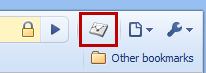 Finally,
visit a page that contains the tracking code you want to test and open
up the Chrome JavaScript console to see the messages (detailed instructions). That's it!
Finally,
visit a page that contains the tracking code you want to test and open
up the Chrome JavaScript console to see the messages (detailed instructions). That's it!
If you want to go use ga_debug.js without the Chrome extension, read all about how to do this in our newly revised Troubleshooting Guide on Google Code. You can use the script on your testing environment to verify extensive tracking code changes. Make sure, however, that you don't use this version of the tracking code on your production website--the script is meant for debugging and analysis, not speed, so you should always use this as a testing mechanism only. If you want to learn more about the kinds of errors this script can help you find, see Common Tracking Code Errors/Typos in our Troubleshooting Guide. While the ga_debug.js script doesn’t catch all possible errors yet, we think it’s off to a great start and will get even better over time.
Happy testing!
Brian Kuhn on behalf of the Analytics Team
- You just set up your tracking code and you're wondering if it's correct--and you want to know right now.
- You have decided to migrate your tracking to the new asynchronous syntax--but you want to know if your syntax has any errors.
- You finally decided to customize the tracking code for cross-domain tracking--but you're worried that you might break your tracking.
- You want to make sure that your campaign is set up to the correct goal.
The Google Analytics team has launched a debugging version of the Analytics Tracking code called ga_debug.js to verify your tracking code setup. To make it even simpler, we also created a Chrome extension which uses the ga_debug.js script, which allows you to use the new ga_debug.js without re-tagagging any of your content. You can also use this extension to verify what information is sent to Analytics with each page.
How does it work? First, the ga_debug.js script provides a testing version of the tracking code which will print common syntax errors and tracking analysis messages to the browser’s JavaScript console. Secondly, the Chrome extension which automatically enables your page to use the debug version of the JavaScript without any need for you to retag or recode your pages.
How do you use it? The most simple thing to do is to download the Tracking Code Debugger extension for your Chrome browser. Next, turn on the extension by clicking on the icon to the right of the address bar on Chrome.
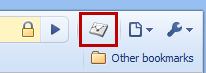 Finally,
visit a page that contains the tracking code you want to test and open
up the Chrome JavaScript console to see the messages (detailed instructions). That's it!
Finally,
visit a page that contains the tracking code you want to test and open
up the Chrome JavaScript console to see the messages (detailed instructions). That's it!If you want to go use ga_debug.js without the Chrome extension, read all about how to do this in our newly revised Troubleshooting Guide on Google Code. You can use the script on your testing environment to verify extensive tracking code changes. Make sure, however, that you don't use this version of the tracking code on your production website--the script is meant for debugging and analysis, not speed, so you should always use this as a testing mechanism only. If you want to learn more about the kinds of errors this script can help you find, see Common Tracking Code Errors/Typos in our Troubleshooting Guide. While the ga_debug.js script doesn’t catch all possible errors yet, we think it’s off to a great start and will get even better over time.
Happy testing!
Brian Kuhn on behalf of the Analytics Team
Making the Web Faster
Friday, April 09, 2010 | 11:17 AM
Labels:
Announcements,
Code and Configuration
Today, our web search team announced
how Google search now uses site speed as a factor in ranking. All
things being equal, a faster loading site is better than a slower site.
With this announcement, we wanted to remind you about Google Analytics asynchronous tracking.
The asynchronous tracking code has a faster load time and can improve
site speed, especially on rich-media or script-heavy pages.
We
encourage users to update to the asynchronous snippet to help make your
site and the web faster. You can read up on how to implement the
asynchronous snippet on our Google Code site. We also have a comprehensive list of migration examples to help you make the switch.
Google Analytics launches asynchronous tracking
Tuesday, December 01, 2009 | 10:26 AM
Labels:
Announcements,
Code and Configuration
Google Analytics now provides a new Asynchronous Tracking Code snippet as an alternate way to track your website!
Think
of the asynchronous tracking code snippet as a script that uses a
"separate lane" to handle part of the processing of your webpage. As the
number of cars (or in this case, scripts on your webpage) increases,
the asynchronous tracker uses this lane to reduce webpage load time.
Websites that use many scripts or rely on rich media content will
especially benefit from this new method, but even lightweight sites will
see improvements.
The new tracking snippet offers the following benefits:
- Faster tracking code load times for your web pages due to improved browser execution
- Enhanced data collection and accuracy
- Elimination of tracking errors from dependencies when the JavaScript hasn't fully loaded
The
asynchronous tracking code is now in Beta and available to all Google
Analytics users. Using the new tracking code is optional: your existing
Google Analytics code will continue to work as-is. But if you want to
improve your webpage load times and fine-tune the accuracy of your
Analytics data, then we think you'll love this new option.
Learn more about this new tracking code on our Analytics Help Center and get started on Google Code.
Posted by Jesse Savage, Google Analytics Team
Segment your Traffic with the User Defined Report
Tuesday, July 07, 2009 | 5:00 PM
Labels:
Advanced Topics,
Code and Configuration
 Have you ever been in the Visitors section of your favorite Google Analytics profile and wondered what the heck “User-Defined” was? Well today it's time to find out.
Have you ever been in the Visitors section of your favorite Google Analytics profile and wondered what the heck “User-Defined” was? Well today it's time to find out.
So, what is “User-Defined?"
The user defined variable allows
you to "label" a visitor if they complete a certain action on your
site, such as making a purchase or visiting a key page. These labels
are useful because they last across multiple visits to your site.
These labels are often called Custom Segments (or Custom Segmentation). You
can see the data from these Custom Segments in the User Defined report,
which is the last report of the Visitors section in Google Analytics.
How do I add these “labels” to my website visitors?
Making use of the User-Defined report in Google Analytics requires a bit of extra coding help from your IT department or webmaster, but it’s often well worth the effort.
For
example, let’s say that I want to add a label of “customers” to any
visitor who reaches my shopping cart’s receipt page. In order to do
this, I would add an additional line of code to the Google Analytics
Tracking Code (GATC) on my receipt page. It would then look something
like this:
Notice the line in bold that includes _setVar. When
this is present on a page within the Google Analytics Tracking Code, an
additional cookie (called the __utmv cookie) gets set on a visitor’s
computer, with its sole purpose being to identify the visitor by the
label (or value) that you used in the code. If you take a look at the code example above, you will see that I used the term “customers,“ the label that I want to appear in the User Defined report.
Now,
on their next visit to the site, they will be identified as a part of
the “customers” segment in the User Defined report, allowing you to
perform analysis on all visitors who have purchased something from your
online store. Neat, huh?
Can I use _setVar when someone clicks on a link instead of visiting a page?
Yes - you can also use the pageTracker._setVar
function when someone clicks on an important link on your site, or
makes a key selection on an important form that you want visitors to
fill out. For example, if you wanted to add a custom label to any
visitor who clicks on your “Live Help” applet, you can ask your IT
department or webmaster to add an “onClick” event, and give them the
following line of code:
onClick="pageTracker._setVar('Needs Help');"
What will this look like in the end?
When
all of your coding is complete, check the User Defined report after
about a day or so and you should see something like this:
After
the data has been collected by Google Analytics, you can interact with
it just like you would with any other report. Click on the “Goal
Conversion” tab directly above the table to see how many customers have
reached key pages of your site, or use the dimensioning feature to see
what sources of traffic were responsible for bringing these special
visitors to your website!
Are there any other ways to use _setVar?
One neat usage of the _setVar function is to use it to exclude
your own traffic from reports when using a dynamic IP address. For
example, let’s say that you wanted to exclude your entire company’s
traffic from appearing in reports, and your company uses dynamic IP
addresses.
Because
it would be nearly impossible to write a filter to exclude traffic from
a dynamic IP address, you can create an HTML page that is not a part of
your website and add Google Analytics Tracking Code with the call to
_setVar and a label of “employees” (or something similar).
Next,
you can ask each employee to visit that page from their browser of
choice – this will drop a cookie on their computer, identifying them as
“employees.” Finally, you can then apply a filter with the following
specifications to your profile, and your internal traffic will be
excluded:
- Filter Type: Custom Filter >> Exclude
- Filter Field: User Defined
- Filter Pattern: employees
- Case Sensitive: No
Some technical notes about Custom Segmentation:
- As we just talked
about, when a person visits a page calling the _setVar function, the
__utmv cookie is set on their computer. This is a persistent,
first-party cookie that has a lifetime of two years. This means that
every time a user with a __utmv cookie returns to your site, the label
assigned to the user will continue to identify them as such until they
either delete the cookie or visit another page with another call to
_setVar with a different label.
- The
purpose behind something like a User-Defined report - and Custom
Segmentation in general - is that it is not designed to be updated very
often. This label, for the most part, should be a permanent one for a
visitor. You should only use _setVar on pages like a receipt page of a
shopping cart, or an account registration “success” page for a visitor
who becomes a member of your site. You shouldn’t use _setVar on your
homepage, or use several different _setVar’s with different labels
scattered across many pages of your website.
- Google
Analytics - at this time - only has the capacity to store one custom
segment at any one time for one website. So if you are using multiple
calls to _setVar on your site, Google Analytics can only store the
latest value that a visitor runs into in the __utmv cookie. John Henson at LunaMetrics – a fellow Google Analytics Authorized Consultant - has created a custom version of the Google Analytics Tracking Code that can support multiple custom segment labels at any one time.
- On
the other hand, Google Analytics uses what they call the “first
association” of the session for visitor session calculations. If you are
using multiple calls to _setVar on your site, be aware that if a user
runs into the first one, and then runs into the second one in the same
visit, their Goal Conversion and Pages per Visit metrics would be
attributed to the label of the first encounter with _setVar.
- For page view calculations, Google Analytics uses the most recently defined value. So if a person runs into the second instance of _setVar on your site, all of their pageviews afterwards - including the current pageview - will be attributed to the second _setVar’s label, even though as we just learned in #4 above, visitor session information is attributed to the first encounter of _setVar.
Summary
The
User Defined report in Google Analytics is a great place to start
segmenting your traffic. With a little bit of help from your IT
department, you can not only begin to collect awesome data, but you can
also begin to gain advanced knowledge about what makes your VIP website
visitors register, sign-up for your newsletter, or purchase something
from your online store. This will definitely help you become that Analysis Ninja that Avinash Kaushik loves to talk about!
Twittering with Google Analytics and Google Website Optimizer
Our good friend John Marshall just posted this Facebook
status update: "cycling to work this morning I hear the birds
twittering. Instinctively I wonder if they should be doing something
more productive."
Lol, John. He's referring to
twitter.com and the fact that with it, your opportunities to waste time
have increased. Anyone following Ashton Kutcher? Consider this recent tweet:
you are the man @tonyhawk skates the halls of the white house http://twitpic.com/7sx4j
Actually, that is kinda cool.
Definitely a good way to waste time if you want to. =) And we
appreciate how Twitter has been a powerful force in the current Iranian
election. It's a novel and intimate way to broadcast - and even moreso
to listen - many to many.
If you work with and love web analytics like John does and we do, then following some tweets from thought leaders in the industry will keep you on the forefront of what's going with your favorite products. It's an energizing and quick way to connect and engage, in 140 characters or less. Here are a few Google Analytics and Google Website Optimizer-related tweets from last week along with some of their latest and greatest posts.
If you work with and love web analytics like John does and we do, then following some tweets from thought leaders in the industry will keep you on the forefront of what's going with your favorite products. It's an energizing and quick way to connect and engage, in 140 characters or less. Here are a few Google Analytics and Google Website Optimizer-related tweets from last week along with some of their latest and greatest posts.
Brett Crosby
twitter.com/brettc(@brettc)
Google Analytics Group Product Marketing Manager
Twitter bio: "One man brand"
- New Aberdeen report, Google Analytics wins enterprise: http://bit.ly/HK3RY
9:13 AM Jun 22nd from web
- New Google Analytics website launched, what do you think? http://www.google.com/analytics (retweet all you want)
about 15 hours ago from web
- Google Analytics cost data issue fixed, no longer in "direct": http://bit.ly/18eGbk
about 20 hours ago from web
- Now use Conversion Optimizer with
Google Analytics goals:
http://analytics.blogspot.com/2009/06/import-your-google-analytics-goals-into.html
10:45 PM Jun 17th from web
- RT @avinashkaushik 2 say the
downside of free tools is U have 2 invest in people is wrong. Paid tools
with Analysts? Free tools=more $ 4 U.
11:01 AM Jun 17th from web
- How to visually explain analytics to the world: http://bit.ly/1p1U0J
10:26 PM Jun 15th from web
- @DennisMortensen sounds like it is going to be extremely entertaining... esp'ly if you end up having to do it in your underwear.
9:30 PM Jun 15th from web in reply to DennisMortensen
Analytics Evangelist, Google
Twitter bio: "Author - Web Analytics: An Hour A Day | Analytics Evangelist - Google | Co-Founder - Market Motive Inc"
Twitter bio: "Author - Web Analytics: An Hour A Day | Analytics Evangelist - Google | Co-Founder - Market Motive Inc"
- Want to improve conversion rates? Consider following Seth Godin's specific advice for ecommerce: http://tr.im/p4SL
about 3 hours ago from web
- Hurray! Auto-tagged Google paid search campaigns move back fm Direct 2 the Search report: http://tr.im/p4vp Thanks Phil!
about 3 hours ago from web
- [And this is in NYC!] What is a Browser? Video, 3 mins http://tr.im/oYTe
about 14 hours ago from web
- "Simplicity good. But simple it is not." - Yoda.
about 21 hours ago from web
- @links4legends You could set them up as separate sources http://tr.im/oYPH and then segment them as normal. Pls try it.
about 22 hours ago from web in reply to links4legends
- Just look at it... http://tr.im/oYc0 Its the most perfect gorgeous day in San Francisco. I love this city!
about 24 hours ago from web
- The best free e-book on Web Analytics+Testing+Usability, 30 pages: http://tr.im/oT6x So simple ur grandma will love it!
9:18 AM Jun 18th from web
- This is cool web analytics: The 50 most frequently looked-up words on nytimes.com in 2009: http://tr.im/oSQf
11:38 PM Jun 17th from web
Google Website Optimizer Product Marketing Manager
Twitter bio: "Product Marketing Manager for Google Website Optimizer and a nice guy too"
Twitter bio: "Product Marketing Manager for Google Website Optimizer and a nice guy too"
- Free new AdWords interface webinar today at 11 AM PDT. Register here: http://bit.ly/1kePS
about 6 hours ago from web
- Holy crap - RT @MotivityCMS: Google Website Optimizer Increases Conversion 591% http://ow.ly/eH8e. I love #gwo
10:02 PM Jun 17th from TweetDeck
- @oggy Sure it can. Are you doing an A/B or an MVT test? Happy to walk you through it if you DM an email address.
4:15 PM Jun 16th from web in reply to oggy
- @waynepelletier What issue are you seeing? And have you read this: http://bit.ly/VBYWL? GA and GWO should play nicely together.
10:06 AM Jun 11th from web in reply to waynepelletier
- RT @josh_baker Interpreting Google Website Optimizer’s Page Sections
Report http://tinyurl.com/quasvf #GWO #optimization - Nice post!
10:17 AM Jun 4th from web
- In Seattle for #SMX. Come to my session Deep Dive into the New
AdWords Interface tomorrow at 11.Also at the Google booth for #GWO
1:11 PM Jun 1st from web
Google Analytics Authorized Consultant with Epikone and author of Google Analytics Shortcut
Twitter bio: "Dad, husband, skiier, hiker, cook, data nerd, author."
Twitter bio: "Dad, husband, skiier, hiker, cook, data nerd, author."
- Are
you an @avinashkaushik fan? Are you a Timbuk2 fan? Check out their new
bag: http://tr.im/nTO8 How about a discount Avinash? :)
6:21 AM Jun 9th from tr.im
- @BrainsOnFire Try creating an INCLUDE filter to only include traffic from your home country.
1:49 PM Jun 3rd from TweetDeck in reply to BrainsOnFire
- What it's like to be the Comcast's Twitter guru. Could you handle 6,000 email a month + 30,000 tweets? http://tr.im/njlb
11:17 AM Jun 3rd from tr.im
- Ok, I'm a fan of using new media (Utube) 2 drive
innovative marketing ideas.But I think this might be going a bit too
far! http://tr.im/niXp
10:01 AM Jun 3rd from tr.im
- RT @jonathanpb: Podcast catchup #1: my interview with @justincutroni
is now posted online #btv http://bit.ly/3iSL Thanks Jonathan!
5:43 AM Jun 3rd from TweetDeck
- #GA ToTD:Advanced Segment data sampling sucks.To avoid create
different profiles for the segments that you need to measure accurately.
5:42 AM Jun 3rd from TweetDeck
- Has anyone used SeeWhy abandonment tracking? Looks like a simple way to follow up on abandoned carts. http://tr.im/ncly
11:56 AM Jun 2nd from web
- Went a whole week without any social media. Quiet, but very refreshing. Surprisingly the world has not changed that much :)
11:33 AM Jun 2nd from web
Google Website Optimizer Authorized Consultant with FutureNow.
Twitter bio: "Website Conversion, Persuasion Architecture expert and best selling author of Waiting for Your Cat to Bark, Call to Action, and Always Be Testing."
Twitter bio: "Website Conversion, Persuasion Architecture expert and best selling author of Waiting for Your Cat to Bark, Call to Action, and Always Be Testing."
- Web Analytics and Yellow Lobsters http://tinyurl.com/mr5lt2
about 8 hours ago from twitterfeed
- Conversion Rate Exercise: Why Should I Do Business With You? http://tinyurl.com/m6rok7
4:25 AM Jun 18th from twitterfeed
- Import web analytics data from Google Analytics in to an Excel spreadsheet http://tr.im/oTQi #wa
2:15 AM Jun 18th from TweetDeck
- Bagging the Conversion Elephant: Google Analytics Blog http://tr.im/oQZC
3:36 PM Jun 17th from TweetDeck
- Are Your Analytics Causing You to Lose 30% of Your Sales? http://tinyurl.com/lha4sq
12:24 PM Jun 17th from twitterfeed
- RT @minethatdata: #IRCE Top 500 Internet Retailers represent 65pct of e-commerce sales. Mercy.
6:45 AM Jun 17th from TweetDeck
- RT @Mike_Stelzner: Interesting stats on how much video people watch online: http://bit.ly/srS6L
6:16 AM Jun 17th from TweetDeck
- Do you think Twitter will become obsolete?- iMedia connection's Jason Clark does - http://tr.im/owWI
5:37 AM Jun 15th from TweetDeck
- The Day the Media Died http://bit.ly/12Le0c
4:17 AM Jun 14th from TweetDeck
Import your Google Analytics Goals into AdWords
Labels:
Announcements,
Code and Configuration
Last month we published a post showing how you can setup Goals in Google Analytics.
Today you can now import your Google Analytics Goals and Transactions
into your AdWords account to use as conversion actions. This lets you
track campaign ROI and optimize your account for conversions directly
inside the AdWords interface.
In the past, you needed to install a separate tracking code to make use of this feature (called AdWords Conversion Tracking). Today all you need is a Google Analytics account and a Goal that receives traffic from AdWords.
One of the benefits of importing your Google Analytics Goals and Transactions into AdWords is that you can use them with the Conversion Optimizer, an AdWords CPA bidding tool that has been shown to help advertisers get more conversions from AdWords. Conversion Optimizer makes it a lot easier to manage your AdWords bidding and maximize results.
For more information including step-by-step instructions on how to import your Goals, visit the Inside AdWords Blog.
In the past, you needed to install a separate tracking code to make use of this feature (called AdWords Conversion Tracking). Today all you need is a Google Analytics account and a Goal that receives traffic from AdWords.
One of the benefits of importing your Google Analytics Goals and Transactions into AdWords is that you can use them with the Conversion Optimizer, an AdWords CPA bidding tool that has been shown to help advertisers get more conversions from AdWords. Conversion Optimizer makes it a lot easier to manage your AdWords bidding and maximize results.
For more information including step-by-step instructions on how to import your Goals, visit the Inside AdWords Blog.
Back to Basics: Setting up Google Analytics on your Blog
Today's post covers how to install Google Analytics on the Blogger and WordPress blogging platforms. Adding analytics to your blog can tell you things like:
Installing Google Analytics on Blogger
Installing Google Analytics on Blogger is very easy. Here are the basic steps:
Installing Google Analytics on WordPress
You can use the same basic steps above to install Google Analytics on a WordPress blog. The team at WordPress has produced this terrific step by step video explaining this process. A huge thanks to Michael Pick for his hard work in creating this. Note, you can also use a plugin like the Analyticator plugin we described last week to install Analytics on your WordPress blog.
To view the video in a larger size, visit wordpress.tv. For more videos on Google Analytics, visit the Google Analytics YouTube Channel.
Leave a Comment
That's it for now. Still having trouble? Visit the help forum or leave a comment and let us know where you're stuck. Have you used analytics for your blog? Tell us about it!
- Which referring sites send you the best traffic
- Which visitors are most likely to subscribe to your email list
- Which keywords have the highest engagement
- Which articles have the lowest bounce rate
- Which articles monetize best using AdSense
- and much more.
Installing Google Analytics on Blogger
Installing Google Analytics on Blogger is very easy. Here are the basic steps:
- Sign up for a Google Analytics account
- Add the GA tracking code to your Blogger template
- Wait 24 hours and login to Google Analytics to start analyzing your data
Installing Google Analytics on WordPress
You can use the same basic steps above to install Google Analytics on a WordPress blog. The team at WordPress has produced this terrific step by step video explaining this process. A huge thanks to Michael Pick for his hard work in creating this. Note, you can also use a plugin like the Analyticator plugin we described last week to install Analytics on your WordPress blog.
To view the video in a larger size, visit wordpress.tv. For more videos on Google Analytics, visit the Google Analytics YouTube Channel.
Leave a Comment
That's it for now. Still having trouble? Visit the help forum or leave a comment and let us know where you're stuck. Have you used analytics for your blog? Tell us about it!
Top Ten Myths About Google Analytics
Thursday, May 28, 2009 | 1:39 PM
We've noticed some misconceptions about Google Analytics floating
around, and we thought we'd take a shot at correcting the most common
ones. Without further ado, here they are, the top ten myths about
Google Analytics debunked.
MYTH 1: "You get what you pay for." Google Analytics is free, which means the system is down a lot.
Google Analytics makes use of the same network of secure and reliable data centers used to power Google.com, making downtime an extremely rare occurrence. We have a large team focused exclusively on keeping your data safe and accessible, and benefit from multiple redundancies in our infrastructure around the globe (this makes us fast as well).
We even rely on Google Analytics for our own mission-critical products such as AdWords, which see huge volumes of traffic every day. If you're still having doubts, we'd encourage you to talk to some users and ask them how their experience has been with uptime.
MYTH 2: Google Analytics is basic and doesn't have any "advanced" features or metrics
Ack, this one is a tough one to swallow! A more frequent complaint is actually that Google Analytics has too much data. The product includes over 90 standard reports with more than 125 metrics and dimensions covering everything from visits to internal site search queries.
Custom reports and user-defined variables allow you to create your own metrics and reports where the standard ones don't meet your needs. With Pivoting, Advanced Segmentation, Secondary Dimensions, Event Tracking and the ability to share customizations, Google Analytics reports are more powerful than ever.
Google Analytics may look "basic," on the surface, but it can do a lot more than you think! If you have complex needs try talking to a Google Analytics Authorized Consultant or diving into the documentation on the Google Code Site.
More Info (Feature List, Custom Reports, Advanced Segmentation, Analytics API)
MYTH 3: Google Analytics only supports third-party cookies
False! Google Analytics has always used first-party, not third-party cookies. First-party cookies are important because they allow Google Analytics to track repeat visitors, so you can see which keyword, referring site, etc is responsible for bringing buyers even when it takes multiple visits for them to convert.
MYTH 4: Google Analytics is not really accurate
If you've spent time doing web analytics work, you'll know the sinking feeling that comes when two sets of numbers don't match. If you're experiencing a data discrepancy, don't panic. There are many others in the same boat.
Google Analytics uses JavaScript tags to collect data. This industry-standard method yields reliable trends and a high degree of precision, but it's not perfect. Most of the time, if you are noticing data discrepancies greater than 10%, it's due to an installation issue. Common problems include JavaScript errors, redirects, untagged pages and slow client-side load times.
For tips on how to sensibly approach data reconciliation, check out this post by Avinash Kaushik, Google's Analytics Evangelist, or this whitepaper on accuracy in Google Analytics. You can also talk to an expert.
All web analytics tools face the same technical limitations posed by JavaScript tags, so if another vendor claims their tool is more accurate, ask for some evidence.
More Info (Web Analytics Data Reconciliation Checklist, Whitepaper)
MYTH 5: It's not possible to export your data from Google Analytics
Not true! You have two options for exporting data. Use the "export" button at the top of each report to export the current view in PDF or XML (up to 500 rows). Or, use the new Analytics Export API to extract large amounts of data in any format you like. Also, if you want to share data with a colleague, you can schedule reports to be delivered directly to their email inbox, or even send regular updates to your own email address.
More Info (How to Export your Data, Analytics API)
MYTH 6: With Google Analytics you can't control your data
You have three options for data sharing in Google Analytics. You can change these options at any time from inside your Analytics account.
No matter which option you choose, your data is protected by several layers of defense:
If you're still concerned, Google also offers a software product called Urchin (www.urchin.com) that you can run locally.
More Info (Data Sharing FAQ, Google Privacy Policy)
Posted by Sebastian Tonkin, Google Analytics Team
Google Analytics makes use of the same network of secure and reliable data centers used to power Google.com, making downtime an extremely rare occurrence. We have a large team focused exclusively on keeping your data safe and accessible, and benefit from multiple redundancies in our infrastructure around the globe (this makes us fast as well).
We even rely on Google Analytics for our own mission-critical products such as AdWords, which see huge volumes of traffic every day. If you're still having doubts, we'd encourage you to talk to some users and ask them how their experience has been with uptime.
MYTH 2: Google Analytics is basic and doesn't have any "advanced" features or metrics
Ack, this one is a tough one to swallow! A more frequent complaint is actually that Google Analytics has too much data. The product includes over 90 standard reports with more than 125 metrics and dimensions covering everything from visits to internal site search queries.
Custom reports and user-defined variables allow you to create your own metrics and reports where the standard ones don't meet your needs. With Pivoting, Advanced Segmentation, Secondary Dimensions, Event Tracking and the ability to share customizations, Google Analytics reports are more powerful than ever.
Google Analytics may look "basic," on the surface, but it can do a lot more than you think! If you have complex needs try talking to a Google Analytics Authorized Consultant or diving into the documentation on the Google Code Site.
More Info (Feature List, Custom Reports, Advanced Segmentation, Analytics API)
MYTH 3: Google Analytics only supports third-party cookies
False! Google Analytics has always used first-party, not third-party cookies. First-party cookies are important because they allow Google Analytics to track repeat visitors, so you can see which keyword, referring site, etc is responsible for bringing buyers even when it takes multiple visits for them to convert.
MYTH 4: Google Analytics is not really accurate
If you've spent time doing web analytics work, you'll know the sinking feeling that comes when two sets of numbers don't match. If you're experiencing a data discrepancy, don't panic. There are many others in the same boat.
Google Analytics uses JavaScript tags to collect data. This industry-standard method yields reliable trends and a high degree of precision, but it's not perfect. Most of the time, if you are noticing data discrepancies greater than 10%, it's due to an installation issue. Common problems include JavaScript errors, redirects, untagged pages and slow client-side load times.
For tips on how to sensibly approach data reconciliation, check out this post by Avinash Kaushik, Google's Analytics Evangelist, or this whitepaper on accuracy in Google Analytics. You can also talk to an expert.
All web analytics tools face the same technical limitations posed by JavaScript tags, so if another vendor claims their tool is more accurate, ask for some evidence.
More Info (Web Analytics Data Reconciliation Checklist, Whitepaper)
MYTH 5: It's not possible to export your data from Google Analytics
Not true! You have two options for exporting data. Use the "export" button at the top of each report to export the current view in PDF or XML (up to 500 rows). Or, use the new Analytics Export API to extract large amounts of data in any format you like. Also, if you want to share data with a colleague, you can schedule reports to be delivered directly to their email inbox, or even send regular updates to your own email address.
More Info (How to Export your Data, Analytics API)
You have three options for data sharing in Google Analytics. You can change these options at any time from inside your Analytics account.
- do not share your data
- share your data with Google to improve its products
- share your data anonymously for benchmarking
No matter which option you choose, your data is protected by several layers of defense:
- Dedicated security and infrastructure teams
- Multiple redundancies to prevent data loss
- Network redundancies to keep data accessible
- Advanced security, firewalling and routing to keep data secure
- Restricted access and principle of least privilege for personnel
If you're still concerned, Google also offers a software product called Urchin (www.urchin.com) that you can run locally.
More Info (Data Sharing FAQ, Google Privacy Policy)
MYTH 7: There is no professional support for Google Analytics
Contrar! We flipped the model. Instead of providing an expensive analytics product with a one-size-fits-all professional services plan, we provide a free product and let you purchase the professional services that fit your needs.
There are several ways to get support: email support, help forums, the help center, and a network of Authorized Consultants. Authorized Consultants speak your language, accept your currency and often share your timezone. More than 80 companies across the globe provide a full range of installation and analysis support for Google Analytics. Some examples of things they can help you with are:
More Info (Google Analytics Authorized Consultants)
MYTH 8: Google Analytics does not support A/B or multivariate testing and isn't well-integrated with other tools
Google offers a full range of marketing products including a free testing tool called Google Website Optimizer. You can use it to test different page elements and find out which ones yield the highest conversion rate and ROI. You can also use Google Analytics in conjunction with Website Optimizer to create an optimization plan for your site.
Google Analytics is also integrated with many of Google's other business products including AdWords, AdSense, and AdPlanner. It is also widely supported by third party tools ranging from content management systems, to email suites, to call center applications. In addition, you'll find many products that are complementary to Google Analytics including DoubleClick, TVAds, Webmaster Tools, Google Trends, Insights for Search, Feedburner, and more.
More Info (Google Website Optimizer, GWO Blog)
MYTH 9: You can't segment data in Google Analytics
In the fall of 2008, Google Analytics released three new Enterprise Features: Advanced Segmentation, Custom Reports and Motion Charts. Advanced Segmentation lets you segment visits by dozens of metrics and dimensions such as geographic location, time on site, referral site and much much more. You can create segments on the fly and apply them to virtually all the standard reports in Google Analytics as well as custom reports.
More Info (In Depth Look at Advanced Segments, Video)
Contrar! We flipped the model. Instead of providing an expensive analytics product with a one-size-fits-all professional services plan, we provide a free product and let you purchase the professional services that fit your needs.
There are several ways to get support: email support, help forums, the help center, and a network of Authorized Consultants. Authorized Consultants speak your language, accept your currency and often share your timezone. More than 80 companies across the globe provide a full range of installation and analysis support for Google Analytics. Some examples of things they can help you with are:
- Validate and troubleshoot your installation
- Integrate your analytics data with other data sources or CRM
- Optimize your marketing efforts
- Train your staff on how to use Analytics
- Respond to support tickets, phone calls and provide on-site consulting
More Info (Google Analytics Authorized Consultants)
MYTH 8: Google Analytics does not support A/B or multivariate testing and isn't well-integrated with other tools
Google offers a full range of marketing products including a free testing tool called Google Website Optimizer. You can use it to test different page elements and find out which ones yield the highest conversion rate and ROI. You can also use Google Analytics in conjunction with Website Optimizer to create an optimization plan for your site.
Google Analytics is also integrated with many of Google's other business products including AdWords, AdSense, and AdPlanner. It is also widely supported by third party tools ranging from content management systems, to email suites, to call center applications. In addition, you'll find many products that are complementary to Google Analytics including DoubleClick, TVAds, Webmaster Tools, Google Trends, Insights for Search, Feedburner, and more.
More Info (Google Website Optimizer, GWO Blog)
MYTH 9: You can't segment data in Google Analytics
In the fall of 2008, Google Analytics released three new Enterprise Features: Advanced Segmentation, Custom Reports and Motion Charts. Advanced Segmentation lets you segment visits by dozens of metrics and dimensions such as geographic location, time on site, referral site and much much more. You can create segments on the fly and apply them to virtually all the standard reports in Google Analytics as well as custom reports.
More Info (In Depth Look at Advanced Segments, Video)
MYTH 10: You have to spend a lot of money to get "real" web analytics
Getting a return from your Analytics data does take an investment. The most important investment to start with is making sure you or someone at your organization has the expertise and time to put your data to use. If at that point you still feel you need to pay more for a more complicated tool, that's OK, but remember that every dollar you spend on a tool takes away from money you could be spending on actually getting results, i.e. hiring or contracting a talented analyst (see the 90/10 Rule).
The question sometimes comes up, "if Google Analytics is free, what's in it for Google?" Google benefits from Google Analytics in two ways. First, if webmasters build better sites, it helps us connect searchers with the information they need faster. Second, if advertisers use Google Analytics, they are able to see their advertising ROI, which helps us demonstrate the value of Google AdWords. Both aspects have helped create a strong business case for Google Analytics over the years.
Google Analytics is getting more powerful with each new update, and you may be surprised by what it can do. Find out more by attending an Analytics Seminar for Success or talking to an Authorized Consultant in your area. If you're an AdWords advertiser, you can also speak with your Customer Service Representative.
More Info (90/10 Rule, Google Analytics Authorized Consultants, Seminars for Success)
Getting a return from your Analytics data does take an investment. The most important investment to start with is making sure you or someone at your organization has the expertise and time to put your data to use. If at that point you still feel you need to pay more for a more complicated tool, that's OK, but remember that every dollar you spend on a tool takes away from money you could be spending on actually getting results, i.e. hiring or contracting a talented analyst (see the 90/10 Rule).
The question sometimes comes up, "if Google Analytics is free, what's in it for Google?" Google benefits from Google Analytics in two ways. First, if webmasters build better sites, it helps us connect searchers with the information they need faster. Second, if advertisers use Google Analytics, they are able to see their advertising ROI, which helps us demonstrate the value of Google AdWords. Both aspects have helped create a strong business case for Google Analytics over the years.
Google Analytics is getting more powerful with each new update, and you may be surprised by what it can do. Find out more by attending an Analytics Seminar for Success or talking to an Authorized Consultant in your area. If you're an AdWords advertiser, you can also speak with your Customer Service Representative.
More Info (90/10 Rule, Google Analytics Authorized Consultants, Seminars for Success)
Leave a comment
That's it for the top 10 myths. Still not convinced? Leave a comment and let us know!
That's it for the top 10 myths. Still not convinced? Leave a comment and let us know!
Posted by Sebastian Tonkin, Google Analytics Team
How to Setup Goals in Google Analytics
Tuesday, May 19, 2009 | 1:01 PM
In this post, we'll explain what Goals are in Google Analytics, why
they're useful, and how to set them up. Let us make two assumptions
before we start. First, you know the rules of basketball, and second, you are a Lakers fan (or at least you know who the Lakers are).Note that if you run an ecommerce site, Google Analytics has additional features to help you track purchases. For more information on this, check out how to configure ecommerce tracking.
Understanding Goals in Google Analytics
Goals (with a capital G) are a way to measure business objectives for your website in Google Analytics. Goals must correspond to a measurable action performed by your website's visitors, for example, a visit to a "thank you" page. This combination of a business objective and a measurable action make up a Goal. Here are some common examples.
| Business Objective | Visitor Action | Success Measure |
| Generate Leads | Complete Contact Form | form_submitted.html |
| Drive Loyalty | Sign up for Newsletter | subscription_confirmed.html |
| Drive Revenue | Complete a Purchase | thankyou.html |
| Raise Awareness | Whitepaper Download | download_redirect.html |
To use a real world example, the Lakers objective is to win games, and the measurable action is scoring baskets. Keeping this goal in mind helps the team focus on winning and not worry about things that don't matter -- like the number of times the team is photographed or their average height. Goals serve this same purpose in Google Analytics.
Understanding the Goal Funnel
Usually the visitor action that's associated with a goal involves multiple steps. Together these steps make up the Goal Funnel, or the sequence of steps that lead up to the successful completion of a Goal. Like the Goal itself, each of these steps must correspond to a measurable action, such as a pageview of a specific page.
Here's a real world example. Let's assume that Phil Jackson, the Lakers head coach, wants to score more baskets using a specific play. The path for that play is as follows: Kobe Bryant passes the ball to Derek Fisher, Derek Fisher passed the ball to Pau Gasol, and then Pau Gasol scores.

In this example, the Goal is scoring a basket and the Goal Funnel is Kobe > Derek > Pau. The ball moves from player to player until either Pau scores (Goal completed) or they lose the ball (Goal abandoned).
Now pretend the Lakers players are pages on a website and the ball is the website visitor. From now on we will look at the players as the following:
- Kobe Bryant: kobe-bryant.html
- Derek Fisher: derek-fisher.html
- Pau Gasol: pau-gasol.html
- Point: point.html
Step 1) Define your Goal Funnel
Navigate
to your website, and move through through the steps required to
complete your Goal. As you navigate, note down the URLs for each page
in the sequence (or take screenshots).
If the
sequence includes only one step (the Goal) than you don't need to define
a funnel at all. If the sequence includes events other than pageviews
(such as clicks), you will need to use virtual pageviews or another method beyond the scope of this tutorial.
In our Lakers example, the funnel is defined as:

Another example might be:
- start_registration.html
- enter_shipping_info.html
- enter_subscriber_preferences.html
- finalize_registration.html
- thank_you.html
Step 2) Configure Goal Settings for Each Profile
Log
in to your Google Analytics account and then click "Edit" beside your
profile. You will need to configure goals for each profile you want
them to show up in.
Go to Conversion Goals and Funnel and click "Edit"

Set "Active Goal" to "On"

Set
"Match Type" to to either "Exact Match," "Head Match," or "Regular
Expression Match." In our example, we chose "Exact Match," because
there is only one exact URL for our Goal page "point.html."
If
you have multiple Goal pages, or multiple pages for one of the steps
leading up to the goal, you might need to use a different match type.
For more information about the difference between Head, Exact, and
Regular Expression match, visit this Help Center article.
If
your Goal has a specific dollar value, be sure to enter it under "Goal
Value". You may need to look at your financial data to determine how
much a Goal completion is worth to you.
Step 3) Define Your Goal Funnel
Enter
the URL and a meaningful name for each step in your funnel. In our
example the Goal URL is "/point.html" and the name we gave it is
"Point." If you only have one step (the Goal) than you don't need to
complete this section.

Step 4) Wait a Few Days and Analyze your Goal Performance
Your
Goals will not work backwards, so you will need to wait for Goal data
to appear in your reports. Once you have data to analyze, navigate to
the Goals section and open the Funnel Visualization Report.
Now we can analyze the entire goal funnel or just an individual page.
Now we can analyze the entire goal funnel or just an individual page.
This report shows
- 356 visits entering the funnel (at kobe-bryant.html)
- 88 visits in which the person moved from "kobe-bryant.html" to the next step in the funnel "derek-fisher.html"
- 55 visits that completed the entire funnel and reached the Goal
Summary
So there you have it. Goals and Funnels in Google Analytics let you see how well your website is living up to your business objectives. They also help you identify specific areas of your website to improve on. Overall, they're a crucial element in a successful web strategy.
- Before implementing Google Analytics Goals, identify what your business objectives are for your website, and what visitor actions they correspond to.
- Identify the steps visitors must go through to complete the desired action, and note down the specific pages that make up those steps.
- Use this information to configure Goals and Funnels.
- Take action on the data. Make simple design changes or try using Website Optimizer to make improvements.
Still have questions? Get help at the Google Analytics




.png)



No comments:
Post a Comment